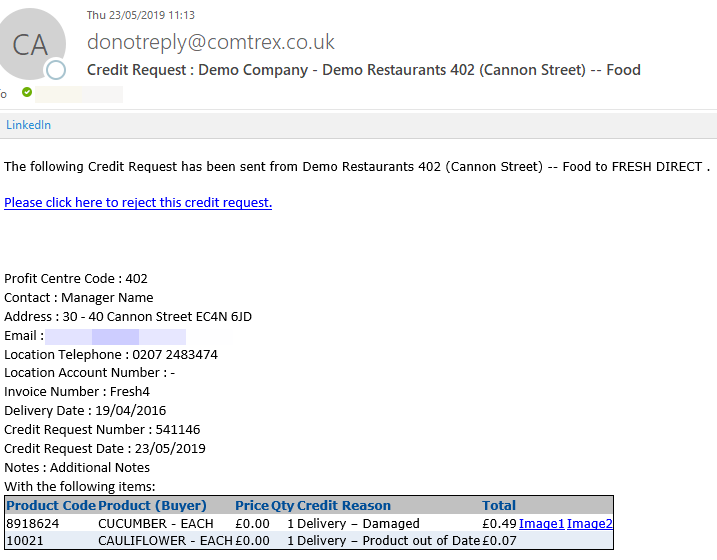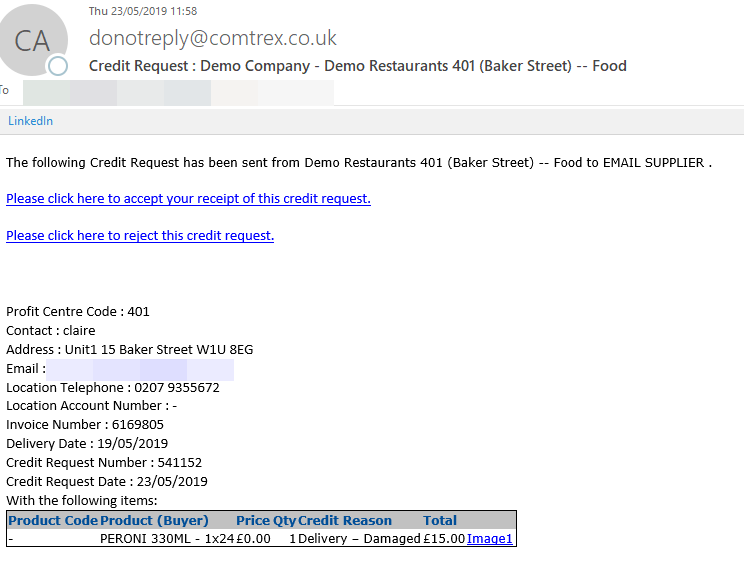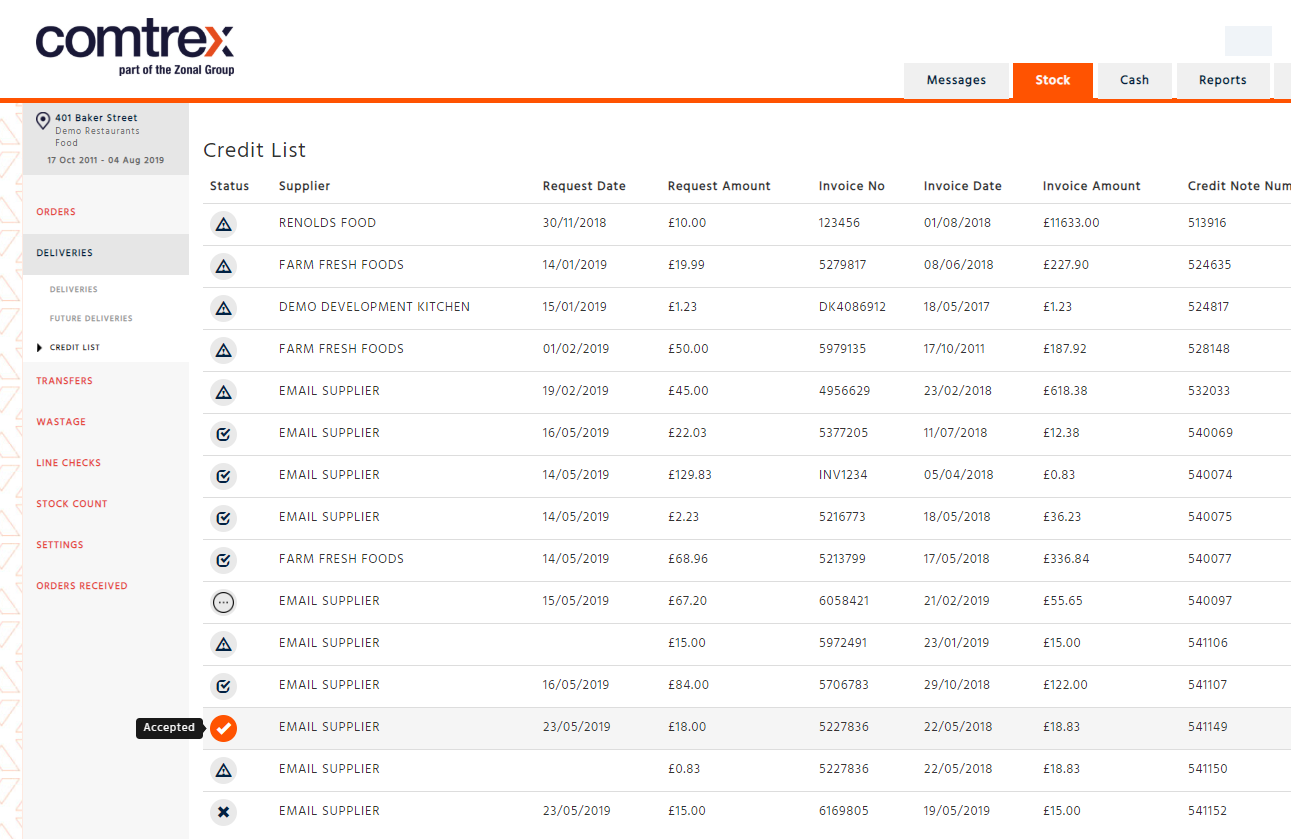Raising a credit within an Electronic Invoice
-
Select the Invoice you would like to raise a credit for
-
Select “Request Credit”, if you would like to raise a credit in full and not by item select “Request Credit in Full”
-
Enter a contact name and any additional notes and select “Save”
-
Select the items you would like to credit and select Save. *A new column has been added to show quantity of invoiced products.
-
Select the reason for the credit
-
Upload your images (a maximum of 2 are allowed)
-
Send your Credit
Raising a Credit Request from the Deliveries List
-
Go into the deliveries list and select “Issue a Credit Request”.
-
Select the supplier and the invoice date of the invoice you would like to raise a credit for.
-
Select the Delivery document number
-
Enter the contact and select “Save”
-
Select the items that you would like to raise a credit for.
-
Select the reason and upload any images if required.
Click here to the view the Video
Credit Request Emails
Credit requests are sent to suppliers via email.
They will now be able to see the credit request reason and view the images within the email.
Electronic Suppliers
Electronic Suppliers will only be able to reject a credit request by selecting the link within the email. If they wish to fulfil the request, then a credit note should be sent from the supplier via EDI and this will update the status of the credit to – Accepted.
Manual Suppliers
Manual suppliers will be able to accept and reject a request via the email by selecting the link within the email.
Accepting or rejecting the request will update the status of the credit.
Credit status updates are configured per supplier and the Stock Administrator will be able to control which suppliers are going to be updating the status of the credit. If the supplier is not flagged to report on a credit status a sent credit request will have a status of accepted.
Credit List Webpage
There is a credit list webpage which can be found within the delivery’s menu item.
It will list all credits for that given stock period and the status of each credit.
Any credit with accepted or rejected status will only show within the stock period when they were accepted or rejected and once that stock period has been reset these will no longer show in the next stock period.
If a request has been rejected this will not put the stock back into the stock results. It will still be shown as a credit. If the credit is rejected within the current stock period it would need to be deleted by a stock administrator for the stock to be re-inserted. This has not changed from current functionality.
Any pending credits will move over to the next stock period until they are acknowledged.
Users can have the permission to accept and reject credits – please contact the help centre.
Web Reports
There are 2 reports that can be found in the Supplier information folder under stock reports.
Credit Summary – List all credits by a given date range and the status of each credit.
Credit Details – Lists the items credited within a given date range that includes reason for each item.
Considerations
-
You can only upload 2 photos for each item on a credit Request
-
If you wish to have permission to accept or reject a credit, please contact enterprise team.
-
If you wish for the reason fields to be mandatory, please contact enterprise support.